How to Back Up Your Minecraft World
Use the one‑click Backup World tool to save a snapshot of your server. This is the safest way to protect your world before installing plugins/mods or making big changes.
Before You Start
- Stop the server to ensure a consistent backup.
- Name backups clearly, e.g.,
2025-10-24_pre_plugin_update.
Back Up with One Click
- In the side menu, click Backup World.
- Enter a name (or keep the default timestamp).
- Confirm to start the backup and wait for success.
- Start the server again.
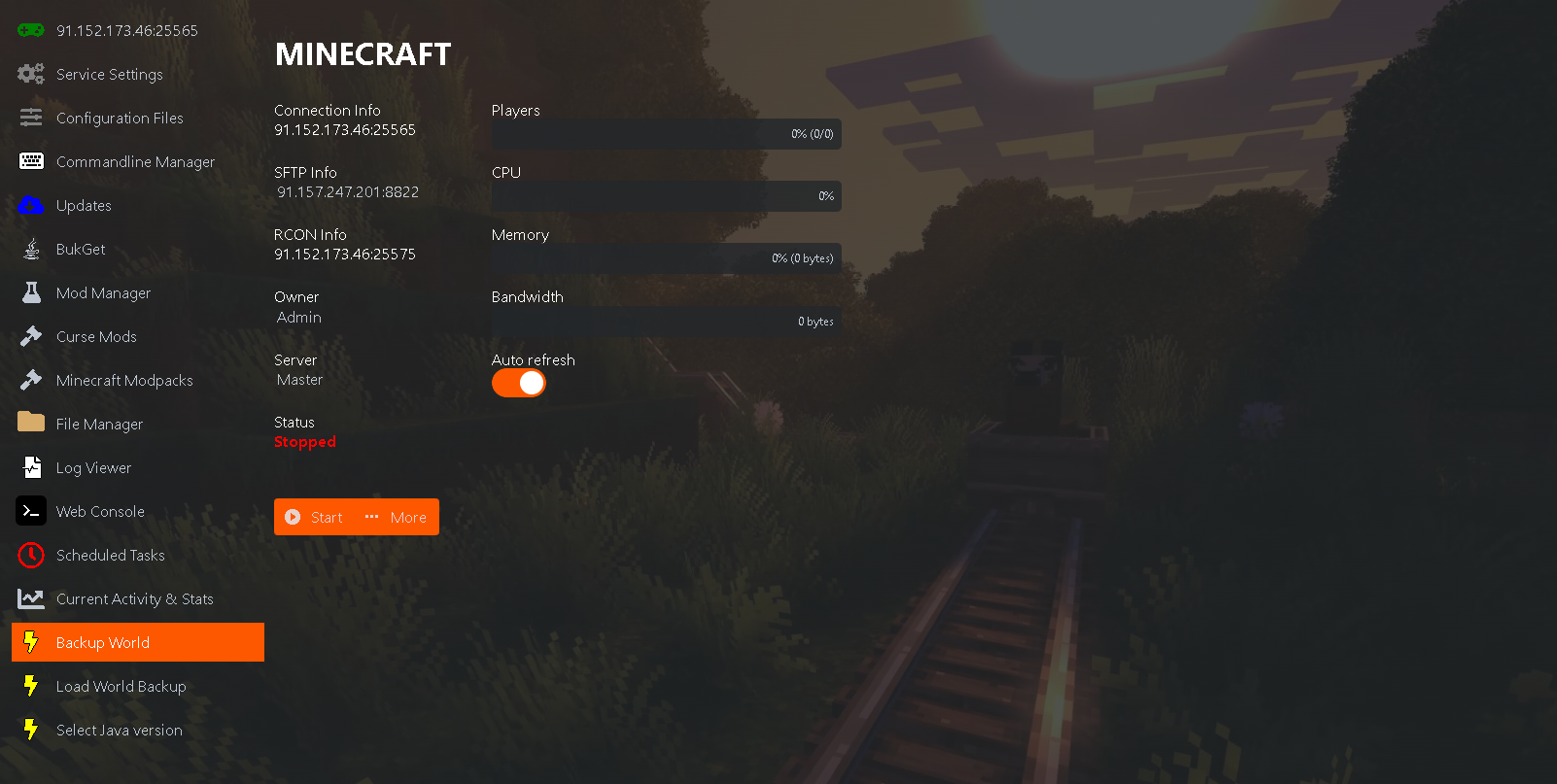
After you you have clicked the world backup you should see a drop down, Click the world as in the screenshot below: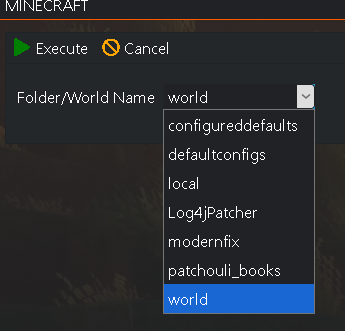
Once you are ready click execute.
You can find the backup folder within the "File Manager" where your files are and you should see a backup folder containing your world.
(Optional) Manual Backup via SFTP
Use this only if you prefer manual control.
- Connect with SFTP (port is shown under the server IP in your panel).
- Download the
/world*folders (and/plugins//modsif needed).
Check the Console for Errors
If anything looks off after a backup and restart, check the logs:
- Open Web Console to view live messages. Look for ERROR or WARN.
- Open Log Viewer for
latest.logand past logs.
Tips
- Always back up before installing new plugins or switching modpacks.
- Keep at least two backups: one recent, one older.

